How to Start Gaming Fast with AceGamer Duo Shadow
Want to jump into your favorite game without wasting time? Grab your AceGamer Duo Shadow, turn it on, and you’re ready to play. This wireless joypad connects fast to Switch, PC, iOS, or Android. You don’t need drivers or complicated steps. Just pair and start gaming. You’ll be in the action within minutes!
Key Takeaways
-
Charge your AceGamer Duo Shadow fully before first use to enjoy up to 10 hours of gameplay and avoid interruptions.
-
Pair your controller quickly using Bluetooth 5.0 or the 2.4G wireless adapter, depending on your device for a stable connection.
-
Keep your controller within 10 meters of your device and away from obstacles to maintain smooth, lag-free gaming.
-
Use the turbo function and programmable back buttons to enhance your gameplay and react faster in games.
-
Follow simple troubleshooting steps like restarting devices or resetting pairing mode to fix common connection or button issues.
Unboxing

In the Box
Ready to see what you get with your AceGamer Duo Shadow? Unboxing feels like the first step to a new adventure. Here’s what you’ll find inside:
-
AceGamer Duo Shadow Wireless JoyPad (left and right controllers)
-
2.4G USB Wireless Adapter
-
USB-C Charging Cable
-
User Manual
-
Warranty Card
💡 Tip: Keep the box and all accessories. You might need them for warranty or if you want to travel with your controller.
The controllers come in a striking Blue-Red color scheme. Each half feels lightweight and sturdy in your hands. The USB-C cable lets you charge both sides at once, so you don’t have to wait long before you start gaming. The manual gives you quick pairing steps and button guides. If you ever need help, the warranty card has you covered for a whole year.
Requirements
Before you dive in, make sure you have everything you need for a smooth setup. Here’s a quick checklist:
|
What You Need |
Why You Need It |
|---|---|
|
Compatible Device |
Works with Switch (all models), PC, iOS, Android |
|
USB Port or Bluetooth |
For pairing and charging |
|
Internet (Optional) |
For game downloads or updates |
You don’t need any drivers or extra software. The AceGamer Duo Shadow is plug-and-play. Just charge up, power on, and you’re ready to connect. If you want to use Bluetooth, make sure your device supports Bluetooth 5.0 or higher for the best experience. For 2.4G wireless, plug the adapter into your device’s USB port.
✅ Note: Charge your controllers before first use. This helps you avoid interruptions during your first gaming session.
Now that you’ve checked the box and gathered your gear, you’re ready for setup. Let’s get you gaming fast!
AceGamer Duo Shadow Setup
Charging
Before you start gaming, you need to charge your AceGamer Duo Shadow. Take the included USB-C cable and connect both halves of the controller to a USB power source. You can use your PC, a USB wall adapter, or even a power bank. Charging both sides at once saves time and gets you ready faster.
A full charge takes about 2.5 hours. You’ll see the LED lights on each controller blink while charging. When the lights turn solid, you’re good to go. The battery lasts up to 10 hours with the lights off, or about 5 hours with the lights on. If you want longer play sessions, turn off the lights to save power.
🔋 Tip: Charge your controller after each session. You’ll never run out of power in the middle of a game.
Power On
Once your AceGamer Duo Shadow is charged, it’s time to power it on. Press and hold the Home button on either controller for about 2 seconds. The LED lights will turn on, showing the controller is active.
If you see the lights blinking, the controller is ready to pair. If the lights stay solid, you’re already connected. You can now move on to pairing with your device.
Pairing Steps
You can connect your AceGamer Duo Shadow in two ways: Bluetooth 5.0 or 2.4G wireless. Both options are quick and easy. No drivers needed—just plug and play.
Bluetooth 5.0 Pairing
Bluetooth is perfect for Switch (all models), iOS, and Android devices. Here’s how you do it:
-
Turn on your controller by holding the Home button.
-
Enter Bluetooth pairing mode: Hold the Y + Home buttons together for 3 seconds. The LEDs will start flashing quickly.
-
Open Bluetooth settings on your device. Look for “Duo Shadow” in the list.
-
Select “Duo Shadow” to pair. The LEDs will stop flashing when connected.
📱 Note: For Switch, go to Controllers > Change Grip/Order. For iOS or Android, use your device’s Bluetooth menu.
2.4G Wireless Pairing
Want a more stable connection for PC or Switch? Use the 2.4G USB adapter.
-
Plug the 2.4G adapter into your device’s USB port.
-
Turn on your controller by pressing the Home button.
-
Enter 2.4G pairing mode: Hold the B + Home buttons together for 3 seconds. The LEDs will flash rapidly.
-
Wait for the connection. The LEDs turn solid when paired.
🖥️ Tip: 2.4G gives you up to 10 meters of wireless range. You can move around your room without losing connection.
Compatibility Table
Here’s a quick look at which pairing method works best for each device:
|
Device |
Bluetooth 5.0 |
2.4G Wireless |
|---|---|---|
|
Switch (all) |
✅ |
✅ |
|
PC |
✅ |
✅ |
|
iOS |
✅ |
❌ |
|
Android |
✅ |
❌ |
You don’t need any extra software or drivers. Just follow these steps, and you’ll be gaming in no time.
🎮 Pro Tip: If you ever switch devices, just repeat the pairing steps. The AceGamer Duo Shadow remembers your last connection, so reconnecting is even faster next time.
Connection Tips
Stable Wireless
You want your gaming session to stay smooth and lag-free. The AceGamer Duo Shadow gives you two strong wireless options: Bluetooth 5.0 and 2.4G. Both deliver fast response times, but you can get the most out of your controller with a few simple tips.
-
Stay within range: The Duo Shadow works best within 10 meters (about 33 feet) of your device. Try to keep obstacles like thick walls or metal objects out of the way.
-
Choose the right mode: Bluetooth 5.0 is great for Switch, iOS, and Android. If you play on PC or want extra stability, use the 2.4G adapter.
-
Reduce interference: Other wireless devices, like Wi-Fi routers or microwaves, can sometimes cause interference. If you notice lag, move your controller and device away from these sources.
🚀 Tip: The 2.4G wireless mode often gives you the most stable connection, especially for fast-paced games or when you want to move around your room.
You can walk, jump, or even lounge on your couch. The Duo Shadow keeps up with your every move.
Pairing Issues
Sometimes, pairing doesn’t go as planned. Don’t worry—you can fix most issues in just a few steps.
-
Check battery level: Low battery can stop pairing. Charge both sides fully before trying again.
-
Restart devices: Turn off your controller and your gaming device. Power them back on and try pairing again.
-
Reset pairing mode: Hold the pairing buttons (Y + Home for Bluetooth, B + Home for 2.4G) until the LEDs flash quickly.
-
Forget and re-pair: On your device, remove “Duo Shadow” from the Bluetooth list. Start the pairing process from scratch.
💡 Note: If you still have trouble, try a different USB port for the 2.4G adapter or move closer to your device.
With these tips, you’ll keep your connection strong and your gameplay uninterrupted. Now you’re ready to focus on the fun!
AceGamer Duo Shadow Features
Controls Overview
You hold the AceGamer Duo Shadow and feel the difference right away. The controller fits comfortably in your hands. The lightweight design lets you play for hours without fatigue. Each side weighs only 80 grams, so you can move quickly during intense matches.
You get Hall Effect joysticks that respond to every movement. These joysticks help you aim with precision and avoid dead zones. Mechanical microswitch buttons give you fast, tactile feedback. You press a button and see instant action on the screen.
🕹️ Tip: Try moving the joysticks in a circle. You’ll notice smooth control with no sticking or drifting.
Turbo & Vibration
Want to boost your gameplay? Use the turbo function to fire rapidly with a single press. Hold down the turbo button and set your desired speed. You can activate turbo for any action button, which helps in fighting games or shooters.
The AceGamer Duo Shadow also gives you immersive feedback. Dual vibration motors let you feel every hit, crash, or explosion. You can adjust vibration intensity with five levels. Pick the setting that matches your style.
|
Vibration Level |
Experience |
|---|---|
|
1 |
Light feedback |
|
3 |
Balanced feel |
|
5 |
Strong impact |
🎮 Note: Lower vibration saves battery life. If you want longer sessions, choose a lighter setting.
Custom Buttons
You get two programmable back buttons. Assign any function or combo to these buttons. Hold the programming button, select your action, and save it. Now you can jump, reload, or switch weapons without moving your fingers from the main controls.
This feature gives you an edge in competitive games. You react faster and keep your focus on the action. The AceGamer Duo Shadow helps you play smarter and win more matches.
⚡ Pro Tip: Try setting your favorite combo to a back button. You’ll surprise your opponents and improve your speed.
Troubleshooting
Connection Fixes
Sometimes your controller just won’t connect. Don’t worry—you can fix most connection problems in a few quick steps.
-
Restart everything. Turn off your controller and your gaming device. Power them back on and try pairing again.
-
Check pairing mode. Make sure you hold the right button combo:
-
For Bluetooth, press and hold Y + Home.
-
For 2.4G, press and hold B + Home.
-
-
Move closer. Stay within 10 meters of your device. Remove any big obstacles between you and the receiver.
-
Try another port. If you use the 2.4G adapter, plug it into a different USB port.
💡 Tip: If your device still can’t find the controller, remove “Duo Shadow” from your Bluetooth list and pair again from scratch.
Battery & Charging
A dead battery can stop your game before it starts. Here’s how you keep your controller powered up:
-
Charge both sides. Use the included USB-C cable to charge each half at the same time.
-
Watch the LEDs. Blinking lights mean charging. Solid lights mean you’re ready to play.
-
Full charge time: About 2.5 hours.
-
Play time: Up to 10 hours with lights off, 5 hours with lights on.
If your controller won’t charge:
-
Check the cable for damage.
-
Try a different USB power source.
-
Clean the charging ports gently with a dry cloth.
🔋 Note: Always charge after long sessions. This keeps your controller ready for next time.
Button Issues
Sticky or unresponsive buttons can ruin your fun. Here’s what you do:
-
Check for debris. Gently clean around the buttons with a soft, dry brush.
-
Reset the controller. Power it off, then back on.
-
Test in another game. Sometimes the problem is with the game, not the controller.
If a button still doesn’t work, check your custom button settings. You might have accidentally remapped a button.
🛠️ Pro Tip: If you need more help, check your user manual or contact AceGamer support for fast solutions.
You can start gaming fast with the AceGamer Duo Shadow. Just charge, power on, and pair with your device. You get a controller that works on Switch, PC, iOS, and Android. If you run into any issues, check the troubleshooting tips above. Ready to play? Grab your controller and jump into your next adventure today!
FAQ
How do I reset my AceGamer Duo Shadow if it won’t pair?
Hold the Home button for 10 seconds to power off. Wait a few seconds. Turn it back on and repeat the pairing steps. This quick reset often solves most connection issues.
Can I use the controller while charging?
Yes, you can play while charging. Plug in the USB-C cable and keep gaming. The controller stays responsive, so you don’t have to pause your session.
How do I program the back buttons?
Press and hold the programming button on the back. Tap the button you want to assign. Release the programming button. Your custom action is now set.
🕹️ Tip: Try different combos for faster moves!
What should I do if the vibration feels too strong?
You can adjust vibration intensity. Hold the Turbo button and press the D-pad up or down to change levels. Pick the setting that feels best for you.
Is the AceGamer Duo Shadow safe for kids?
Yes, the controller uses safe materials and has an ergonomic design. Kids can use it comfortably. Always supervise younger children during play for the best experience.